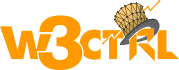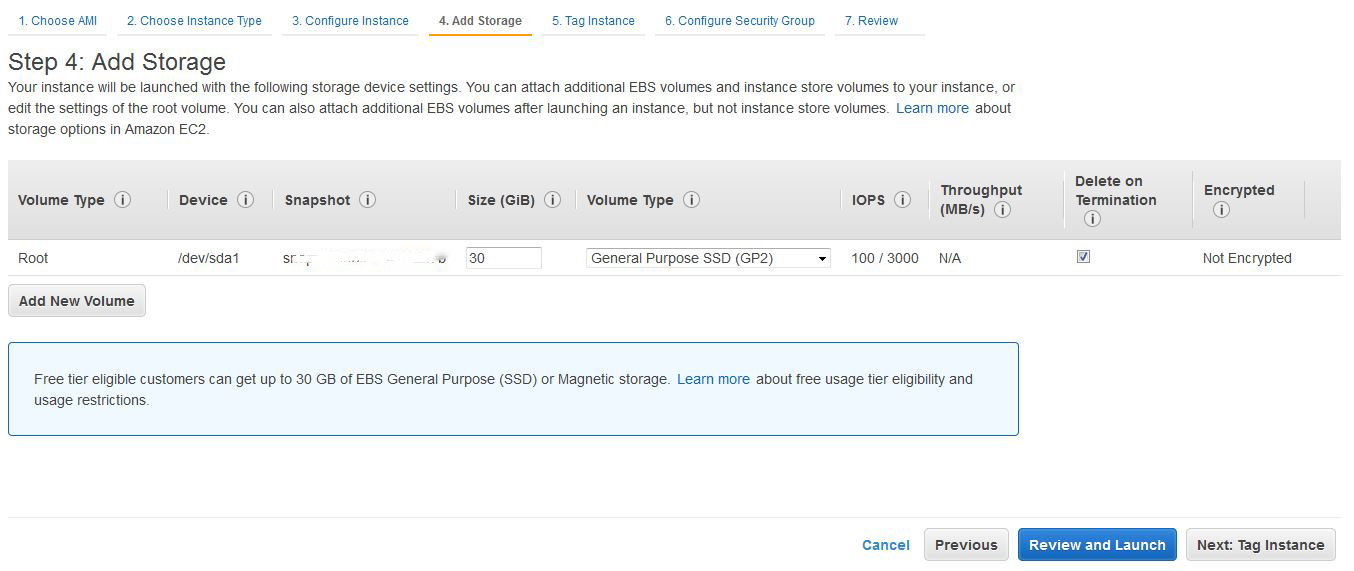Now days website speed is the main power for the SEO on search engines. Every one wants that his/her website should open fast on all devices.There are many hosting service provider who giving the super fast speed on windows and Linux based servers but now days #cloud hosting is trending in the customer requirements and also suggested by best hosting provides as best hosting.
We big service provides like godaddy , bigrock and all others are now giving cloud server hosting with different plans.so now which one is the best on the cloud server.
If anyone ask me the same question then i have only one name for the cloud hosting that is amazon hosting.Yes, aws hosting is very good and very fast even the amazon is giving very flexibility on the hosting services.
You can find my other tutorial about how to choose and buy hosting plan from aws amazon hosting.
Today i will tell you step by step that how to create hosting account and host website on the aws amazon server.Yes, today i will teach you how to host php , wordpress , magento and other framework on aws ec2 server.
Follow the following steps to create hosting account and setup Linux server on the amazon ec2 server.
Step 1: Visit to https://aws.amazon.com/ and create free plan account with your credit/debit card details.Amazon will charge around 50 INR for free account.
Step 2. After login you will click on box icon on left top and then will get the blow screen and now click on right top and select your server location as per your country.if you are from India then i will suggest your Singapore location
Step 3: Click on ec2 ( first item on the 1st row). You will see the following screen and click on launch instance
Step 4: Select os type from the list. you have many options in windows and linux platform.If you want to host PHP based website then select linux platform, i will suggest you ubuntu server.
Step 5 : Now select instance type from the list. you can select as per CPU and memory.If you want to use free plan then select t2.mirco.I will suggest you t2.small for your website.click on confiure intance details
Step 6 : You can next with default settings and you can also select subnet according to your country location and click on add storage.
Step 7: Add storage to your hosting setup. you can use 30GB in free account.and click on review and launch
Step 8 : Enter name of your instance.it will show only in your ec2 instance list and click on security group.
Step 9 : You can create new security group or you can select existing security group from the option and click on review and launch.You ca manage protocol and security later after setup of instance.
Step 10: Now next step will ask you for generate and download the key file for the instance.Just enter the your key file name and download the key file for the instance. You can see my other tutorials in which i have explained about the use of that key file.
That’s it.You have done with instance setup on amazon hosting.Now need to setup your os and database on the instance.If you want to to read about how to setup linux,apache and mysql on the amazon server then read my other tutorial.
For any more query please comments.
Thanks 🙂